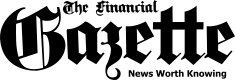We have all been in situations where we are super tired and want to sleep but can’t, because we have to send a happy birthday message early in the morning to that special person before anyone else does. What do you do in situations like these? You obviously take painswaking up during the middle of the night just to send the message.
But don’t worry, today you will learn how to schedule WhatsApp messages on Android devices so that you won’t have to wake up at 2 a.m to be the first to wish your boyfriend or girlfriend a happy birthday. Here we will be taking a look at how you can schedule text messages on WhatsApp with an app called SKEDit Scheduling App. So, without further ado, let’s get started.
SKEDit is an app that allows you to schedule WhatsApp messages, Facebook posts, emails, SMSs, and even set call reminders with ease. In other words, the app allows you to put your communications on autopilot, so to speak. Follow these steps to schedule WhatsApp messages on Android using SKEDit Scheduling App:
Step 1: First of all, download and install the SKEDit App on your Android phone or tablet.
Step 2: After the installation, open the app and Sign up using Email ID or Sign in with Facebook.

Step 3: Before proceeding, you need to Add Services you wish to automate. In this case, it will be WhatsApp. So select WhatsApp and then tap on Done option.

Step 4: On the Home screen, tap on WhatsApp and then Enable Accessibility settings.


Step 5: Now you need to select the person you want to send the scheduled message. Simply, tap the plus icon (+) on the top and add a WhatsApp recipient.
Step 6: Write the message you want to be sent later automatically and schedule it to be sent at a later date through the app itself.

You can also attach media files if you wish. If you wish to repeat the messages, you can set it using the Repeat option.
Step 7: Once you have selected everything you needed then simply, tap on the icon with a tick (top right of the app) and your WhatsApp message will be scheduled. Wait!!! Before your message is sent, the app will ask you to disable the screen lock of your phone if it on.

Now you don’t have to worry about anything. Once you schedule messages, forget about it and move on to the next task. It is as simple as that.
The post How To Schedule WhatsApp Messages For Them To Be Sent Later appeared first on Techzim.
Sorry. No data so far.