

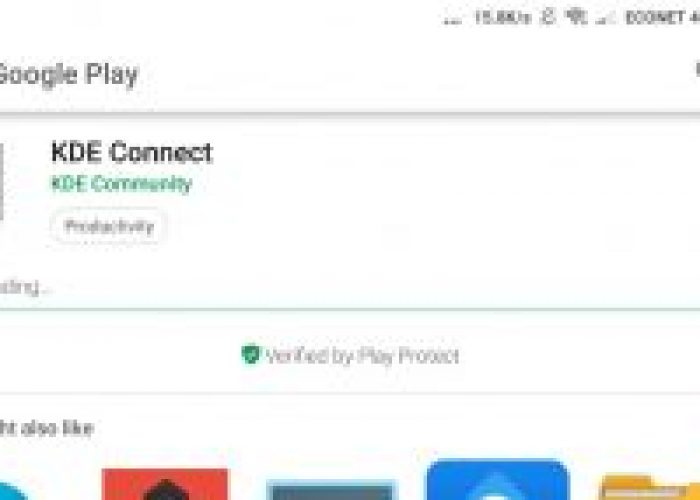

My esteemed colleague has already written a guide on how you can connect your phone to Windows. Being an Ubuntu user it is now left to me to write a guide on how write on how you can wirelessly connect your phone to an Ubuntu computer without messing with USB cables.
Those who know, know that Android is in essence a very special version of Linux. The Android kernel is actually a tweaked Linux kernel. While normal distros like Ubuntu, Debian, Redhat, Fedora and Centos all heavily depend on the GNU utilities which make them a lot similar, Android comes with its own unique tools. There is no glibc, Wayland or Xorg instead we have Android Runtime.
Given that Ubuntu is Linux and the two have the same kernel, you would expect that they can easily be wirelessly linked to each other without third party software. You would be wrong.
There are two ways to do this. You can either use KDEConnect or GSconnect. KDEConnect is especially useful if you are using the KDE desktop and GSconnect if you are using GNOME. It is important to note however that KDEConnect can be installed no matter which Desktop Environment you are using. In fact GSConnect uses KDEConnect as a back end. GSConnect is a GNOME extension and thus requires the GNOME desktop environment to work.
Installing KDEConnect is simple just run the following command in your terminal:
apt install kdeconnect
If you are not running a KDE Desktop the package manager will download the required QT libraries for you which will mean a slightly bigger download size compared to that of a person running KDE. If you are using a GNOME environment install the MConnect extension. To complete the set up process install the KDEConnect app onto your device from the Play Store. To connect your phone just initiate pairing from the desktop and not from your phone.
Pairing your phone allows you to:
This is a GNOME extension so you will need the GNOME desktop for this to work. To use GSConnect you need GNOME 3.28 or later ( 18.04 LTS). Follow the instructions above and install the GSConnect extension instead of MConnect. The extension allows you to:
As always feel free to leave a comment and let us know how the pairing goes.
The post How To Wirelessly Connect Your Android Phone To Ubuntu appeared first on Techzim.