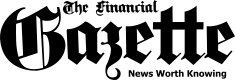Facebook’s Messenger overhaul began rolling out globally early this year, bringing with it a much-needed refresh to the app’s design that removed the clutter and made it simpler to use. As part of the refresh, Facebook confirmed that the long-awaited Dark Mode would soon make its way to the app.
Now, a recent update to the stable version lets users enable Dark Mode through a rather unusual way. The mode is still not completely ready yet, which may be the reason why it isn’t yet available through a toggle in the settings directly and needs to be enabled through what seems like a “moon” emoji (



The Dark Mode may or may not be active for all users at this stage. Either way, Facebook will start to roll out dark mode to all users soon, not just those who know this trick.
The post Facebook Messenger Finally Gets Dark Mode – Here’s How To Enable It appeared first on Techzim.
Sorry. No data so far.