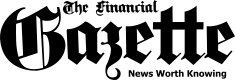Do you need to save the special moments of your video calls on WhatsApp? We normally do lots of video calls on our mobile devices and forget the moments in a while. But, what if you can save the video calls on your device?
Unfortunately, there’s no native feature that allows you to record video calls (and voice calls) in WhatsApp. I have talked about recording WhatsApp voice calls before but you can’t use the same app to record WhatsApp video calls as well. But, luckily you can still record video calls. Yes, there are certain apps which can record WhatsApp video call( in the hardest way possible). The type of apps that do just are screen recording apps.
I must confess that the process of recording a WhatsApp call is quite tedious. So I think it’s only worthwhile to record WhatsApp video calls only when it’s necessary.






NB: If you are the one receiving a WhatsApp call, then you simply need to exit WhatsApp just after receiving the video call and head to Screen Recorder.
Start recording your screen and then head back to your WhatsApp (video call) to start recording the video call.
There are many screen recording apps out there but I have chosen to use the Screen Recorder app because it doesn’t have ads.
The post How To Record WhatsApp Video Calls on Android appeared first on Techzim.
Sorry. No data so far.