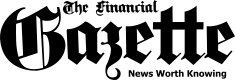You can’t be too careful to make sure your phone’s battery is not being wasted by unecessary apps during the-just-started load shedding.
To avoid spending hours without chatting because your battery has run dry, you can find out exactly where that power is going and then shut down unecessary apps. Android’s Battery screen shows you what has used battery power since your last charge, from apps to system services and hardware devices.
Open the Settings app from your app drawer, expand the “Device maintenance” (or simply Device on some Android versions) section, and then tap the “Battery” option.

The Battery screen only shows battery usage since the last full charge. If you have just recently charged your phone or tablet, it won’t be very helpful. Ideally, you will want to check this screen when your device is fairly low( maybe 80%) on battery to get an idea of what apps, hardware components, and system services actually used battery power since your last charge.
You will need to tap the “Battery Usage” button in the battery menu to get a look at this list.

Assuming your device has been running for long enough, you will get a good look at exactly what drained battery power and when it happened.

You can then weigh apps that are wasting your battery so as to shut them down completely. After you have made up your mind, just the click the app you want to close and click “Force Stop” to start saving your battery.

The post How To Check Which Apps Are Draining Your Battery On Your Android Phone appeared first on Techzim.
Sorry. No data so far.