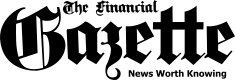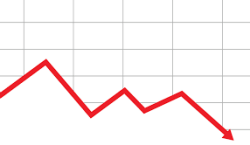
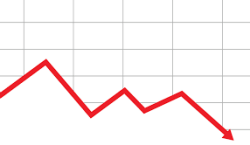


Ideas can hit you out anytime, but texting loved ones in the early hours of the morning or during work hours isn’t always ideal. So you will want to send a message at a better time to ensure it gets the attention it deserves. Samsung Messages lets you do just that by scheduling messages to send at a later date.
There’s more to scheduling messages than just sending texts at more ideal hours. The feature is also perfect for greeting loved ones on their birthdays or anniversaries to guarantee you never forget to greet those special people in your life. The process is very simple, and will have you shooting off texts automatically on a set schedule as you will see below.



If you exit Samsung Messages for any reason before you have had the chance to schedule a text, it will automatically be saved as a draft and pick up where you left off when you reopen the app. Beyond that, you can schedule as many texts as you want, and easily remove a scheduled text simply by long-pressing on the message, then tapping on “Delete” from the menu overlay that pops up.
The post How To Schedule Texts To Send Later On Samsung appeared first on Techzim.
Sorry. No data so far.