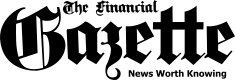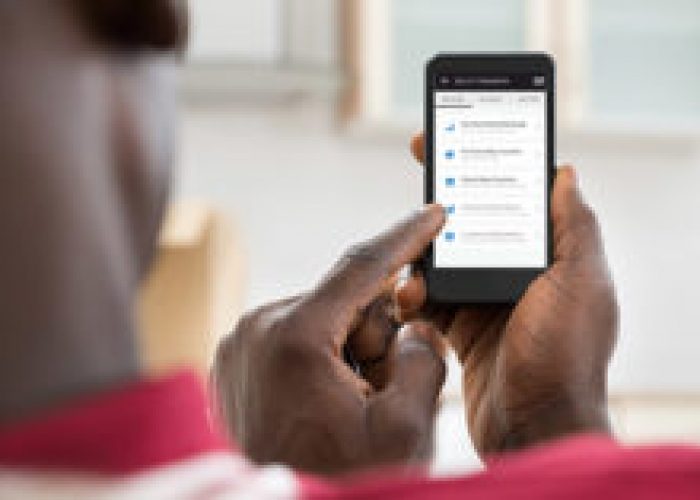

The humble mouse is one of the most ubiquitous peripherals associated with computers. When you use a laptop, you may opt to connect a mouse, but how would you like the idea of using your phone as a trackpad or touchpad on a laptop?
Monect PC Remote is basically an app that helps users to control their PC. With Monect PC, users can do most of the stuff you do using a mouse straight from their phone. Essentially, the app turns your device into a keyboard and touchpad. Let’s check out how you can set up Monect on your computer and phone so that you can use your phone as a touchpad and keyboard.
Step 1. First of all, you need to download the PC remote receiver from here on your computer and install it.
Step 2. You need to download Monect PC Remote on your Android device.
Step 3. Open Monect mobile app and the computer client as well.
Step 4. On Monect mobile app, tap “Connect” situated on the bottom. You can establish a connection between your mobile app and computer by:

Step 5. After using any of the above methods, you will see a blank screen on Monect’s mobile app. Simply move your fingers over the blank screen and you will notice your cursor on your PC screen moving.
{{notice}}
If anything goes wrong, click here to enter your query.

That’s it! you are done. However, in my case I had to turn off the my laptop’s Firewall and then restart the laptop to successfully connect it with my phone.
Quick NetOne, Telecel, Africom, And Econet Airtime Recharge
The post How To Use Your Android Phone As Mouse And Keyboard For Your Computer appeared first on Techzim.
Sorry. No data so far.