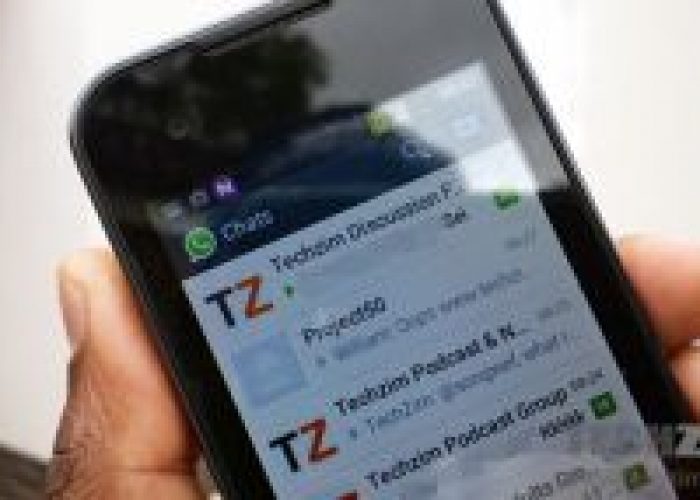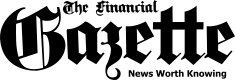When talking about daily communication in every aspect of our lives, it’s almost impossible not to mention WhatsApp. These days, in most part of the world, it’s where all the talking, sharing of news and information, and catching up happens. Both on PC and on mobile.
While you can backup your chat so you can recover them should your phone gets missing or stolen, you may sometimes want to store your chat in a place outside of WhatsApp. WhatsApp knew this and therefore put a feature that allows users to export chats in formats that can be read and used outside WhatsApp.
Features of WhatsApp Chat export
- Both text and media files (images, audios, videos, GIFs, etc.) will be contained in your exported chat. Nothing will be left out.
- Text from conversation are exported in a single .txt file while media are exported in their respective formats.
- Depending on your device OS, you can export chats to your email, Google Drive, Dropbox, iCloud, etc.
- You can choose to export only the text part of conversations and leave out the media.
- You can also choose to include media files in the exported conversation.
- Due to maximum email sizes/limits, you will only be able to send only 10,000 latest messages in a private or group conversation if you export a chat together with media files.
- You will be able to export up to 40,000 latest messages of you don’t attach media files.
How to export chats on WhatsApp (for Android)
The entire process is a simple one and shouldn’t take up to 3 – 5 minutes.
- Launch WhatsApp on your device
- Tap the chat or group conversation you want to export
- Tap the menu button at the top-right corner
- Select “More” and tap “Export chat”
- If the conversation contains some media files like images, audios, and videos, WhatsApp would ask if you want to export the chat with or without media. NOTE: Including media will increase the size of the chat export.
- You’ll then be prompted to select where you want to share or save the chat you want to export. You could choose to save it on Google Drive, or share it with other contacts on your email app, WhatsApp, Telegram or send as a .txt file via Bluetooth. There are so many ways to share your exported chat.
The process is pretty much the same for WhatsApp users on iOS. If you have a chat, a conversation, or some information on WhatsApp that means a lot to you and you wouldn’t want to lose it, your best bet it exporting the chat (to your email, cloud services, or wherever you prefer).
Quick NetOne, Telecel, Africom, And Econet Airtime Recharge
If anything goes wrong, click here to enter your query.
The post A Guide On Exporting WhatsApp Chats appeared first on Techzim.