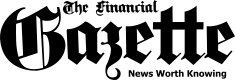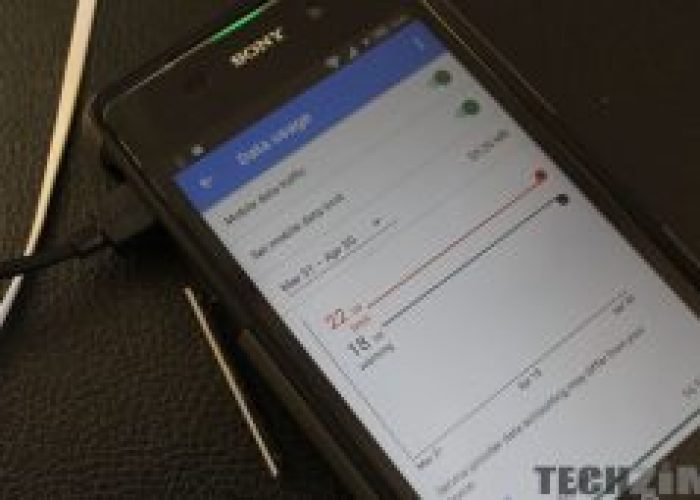

Mobile data is something that everyone is always trying to save. Some users have WiFi, but not everyone is lucky enough to have one.
It can be tricky to use save data when you use our most popular commutation tool, WhatsApp. Unbeknownst to me, there are simple ways that can ease your worry about how much data your WhatsApp is using. Here are the 3 simple tips you can follow
If you don’t care about saving the media you usually get on WhatsApp, (or maybe you want to decide later what you want to keep) there’s an option you can select to save data.
On your Android phone, open “WhatsApp -> Settings -> Data Usage -> When using mobile data.” Now choose what you want WhatsApp to download and what it shouldn’t. You just have to uncheck what you don’t want to download and check what you want to download.
In the WhatsApp Settings there is also an option to save mobile data during calls. There won’t be a drastic change in the quality of the call, but don’t be surprised if it’s a little less than usual. Give it a try and see if it’s something worthwhile.
You can enable this option by going to WhatsApp’s “Settings” and then “Data Usage”. The lower data usage option is all the way at the bottom. Check it “On,” and the next time you are on a call, WhatsApp won’t use so much data.
If you back up your chats on WhatsApp then you need to make sure you are not ‘backing them up’ using mobile data.
What you can do instead is to choose when and how you want to back up your chats such as when you are at home connected to your WiFi.
If you are on Android, then your chat history will being “backed up” on Google Drive. You can do that by opening “WhatsApp -> Settings -> Chats -> Chat Backup -> Backup over -> WiFi.”
The post Here Are 3 Simple Ways To Save Data On WhatsApp appeared first on Techzim.
Sorry. No data so far.