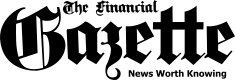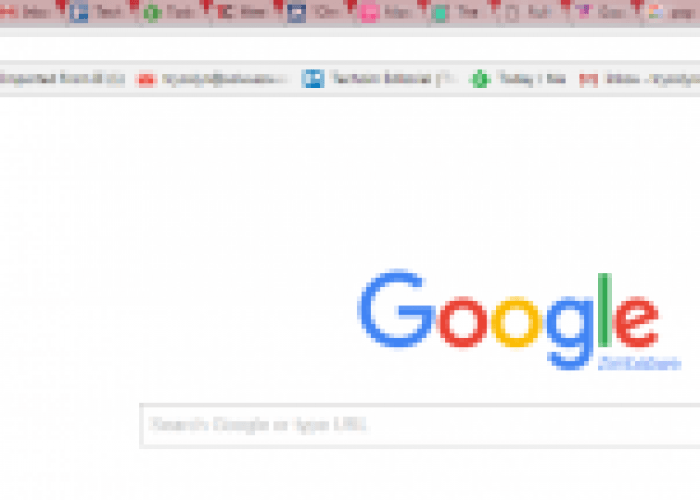

Autoplaying videos are awful. I’m pretty sure no one likes them, and I don’t understand why this continues to be a thing that happens on the web. Thankfully you can easily stop this from happening on the Chrome browser.
Unfortunately, this is not a click-click-enable sort of feature. It’s currently tucked away in a hidden part of Chrome, called “Chrome Flags” Menu. This is where Google hides experimental features and things that aren’t quite ready for prime time. The features that are found in that part of Chrome are generally usable for the most part. But just keep in mind that they are still being developed, so they are not quite perfect.
To access the feature for blocking autoplay videos, just open a new Chrome tab and type the following into the address bar:
chrome://flags/#autoplay-policy
Press Enter. Once the flags page opens, go to “Autoplay policy” and use the dropdown to choose “Document user activation required” (blue arrow in the picture) and restart your browser (red arrow in the picture).

From now on, you won’t be bothered with autoplaying videos. Thanks, Chrome. P.S you can activate/deactivate this feature even if you are offline.
The post How To Block AutoPlay Videos In Chrome appeared first on Techzim.
Sorry. No data so far.