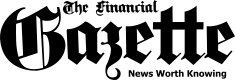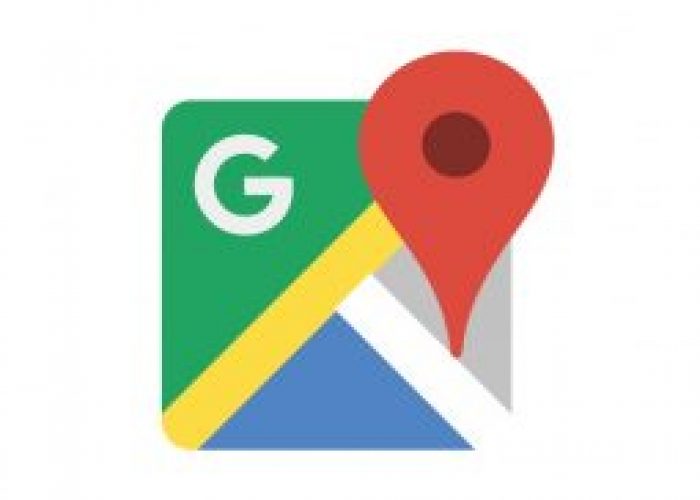

Navigating with Google Maps over a mobile data connection can rack up a hefty amount of usage over a short period of time, especially if you don’t have your own Wi-Fi hotspot.
Fortunately, Google has hooked us up with a feature that downloads entire regions of Maps over a Wi-Fi connection, letting you complete your journey without having to connect to a cellular network.
Once you know how to download Google Maps for offline use, you’ll be able to have a smooth, uninterrupted experience even when traveling through a low reception area. But kep in mind that you can’t save the whole world. That’s Superman’s job. While there’s a limit on the amount of data you can download, you can save a pretty large area before you hit the max.
>Open your Google maps app.
>In the search bar, input the location you want to save, like “Harare,” and search it.

>Tap the (three dots) at the top of the screen.
>Tap “Offline.”

> Tap ” Select Your Own Map”. Just before hitting the “Download” button, you can also zoom in or out to capture specific sections of your route. That’s useful if there are certain unfamiliar spots you need to be able to refer back to in case you lose your internet connection.


> Finally, tap “Download”
>Open your Google Maps
> Tap the (three dots) at the top of the screen.
> Tap “Offline”
> Now click the map you downloaded and then look for the place you want to go
If anything goes wrong, click here to enter your query.
The post How To Download Google Maps For Use When You Don’t Have Data Or Internet Connection appeared first on Techzim.
Sorry. No data so far.