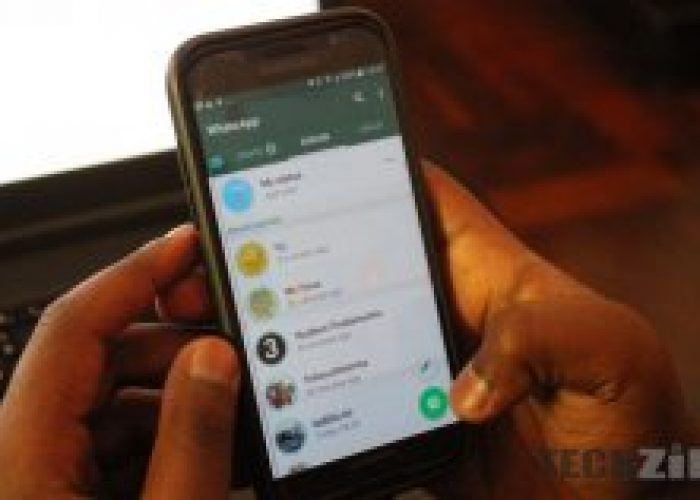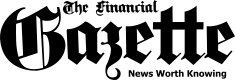Since WhatsApp Status came along on WhatsApp, the section has become an entertainment spot for those times when you are bored. Sure there are those friends who post real solemn personal stuff, or even spiritually uplifting things, but then there are those who simply make you laugh.
However, there is this (annoying) habit of people asking ‘please send me that video or photo you have uploaded on your WhatsApp Status.’ Well, it tends to be annoying when more than ten people ask you to send them. If you are experiencing the same annoyance as me, I hope you won’t experience that anymore since I’m going to instruct those annoying friends how to download photos and videos you post on your WhatsApp status.
Ways to Download WhatsApp status video
As you well know, WhatsApp doesn’t allow to download the status by default. However, there are ways you can download that funny video or photo.
Method 1:
- Open your WhatsApp
- Go to Status option and open the status you want to download
- Exit the WhatsApp app and go to your phone’s File Manager
- Whilst in the File Manager, click on the three-dot icon in the top right-hand corner and when a small menu shows up, click ‘Show Hidden Files’.
- Navigate to the Folders labeled- WhatsApp > Media> .statuses
- All WhatsApp contacts Status will be visible here
- You will need to copy or move that video or photo you want to another folder
- You now have downloaded your contact’s WhatsApp status Video/Photo
Method 2:
In case, you somehow don’t find the Hidden Files, you have to download Status Downloader for WhatsApp from Google Play Store.
- Click ‘Start’ once the app is installed
- Open the status you want to download on WhatsApp messenger
- Open Status Downloader for WhatsApp, where you will see all your WhatsApp contact’s status
- You’ll see a Download button on the status.
- Just click on it, and the status will get downloaded
Method 3
- You can also download WhatsApp status video by using WhatsApp Web.
- Link up your WhatsApp device with your PC
- Go and open the photo or video on someone’s status
- Click the right tab on your desktop and click Save Image to start downloading the video/photo
- That’s it, you are now done with downloading WhatsApp status video
The post How To Download Your Contact’s WhatsApp Status Videos And Photos appeared first on Techzim.