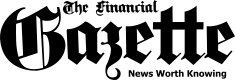While WhatsApp boasts a range of cool features, it’s lagging behind many other messaging apps including its sibling, Facebook Messenger, when it comes to the implementation of dark mode. As someone who sometimes work on WhatsApp Desktop especially while working on a computer, I’m eagerly awaiting the arrival of a native dark mode in the popular messaging app. But fortunately, in the meantime, I have found a super handy theme that gets the job done pretty well.
XDA member “M4heshd” has developed a styling mod for WhatsApp Desktop. The best part about this theme called WADark is that it’s open-source and secure. With the NodeJS installation script, it focuses only on the User Interface elements to provide an intuitive dark theme. M4heshd asserts that the theme doesn’t interfere with any underlying code. As it’s not a third-party client, your messages or any other data is not shared with anyone.
The biggest requirement is that you have to get the desktop version of the messaging app from WhatsApp only. I mean, it won’t work with Mac App Store or Microsoft Store’s version of WhatsApp. So, click this link to get the desktop app from WhatsApp.
The second requirement is the theme that you have to download from GitHub. Now that the talk is over, let’s get on with the quick process.
1. To get started, download the WADark theme for your respective device. It’s available for both Windows (x86 & x64) and macOS Device.
2. Now, make sure WhatsApp Desktop is running on your computer. Open the app on your desktop, if you haven’t already. Now, you will be asked to sync the chat using your mobile device. To do so, open WhatsApp on your Android or iPhone and go to Settings>WhatsApp Web and then, scan the QR code.
3. Next, extract the downloaded file and run WADark.exe or WADark.

Then, wait for some time ( a couple of minutes) until the installation is completed. Once it’s over, you will get a pleasing dark mode. Doesn’t it look nice?

The developer suggests not to delete the script folder after the installation of the theme. To help you easily revert back to the light mode, the script is designed to automatically create a backup of the original WhatsApp source. So, if you ever want to go back to the light mode, all you need to do is just rerun the script folder.
{{notice}}
If anything goes wrong, click here to enter your query.
Quick NetOne, Telecel, Africom, And Econet Airtime Recharge
The post How To Get Dark Mode On WhatsApp For Desktop appeared first on Techzim.
Sorry. No data so far.