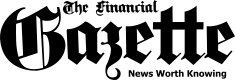For many users, extensions/plug-ins are the most important thing for a web browser. Google Chrome users have a long list of extensions which they love using on the desktop. However, there is no support for Chrome Extensions on Android devices which makes the mobile experience not as good as desktop.
However, that doesn’t mean that there is no way of using Chrome extensions on your Android device. In fact, there is a way and it works really well. To be able to do this, you have to use another browser called “Kiwi browser”. The Kiwi browser is based on Chromium open-source project so it performs very similar to Google Chrome.





NB: Note that the extensions which are specifically made for the desktop version of Chrome will not work here. Apart from that, any and all extensions are supported.
I use a lot of extensions on my laptop so yeah, it was exciting to discover there was this cool browser. If you are one of those users who desperately needed extensions on your Android device, well now you can.
The post How to Install Google Chrome Extensions/Plug-Ins On Your Android Phone appeared first on Techzim.
Sorry. No data so far.