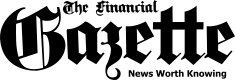Google has made it possible to access your Windows desktop or your Mac from your phone, even if its an Android phone or an iPhone. And it doesn’t have to be iPhone for macOS, you can mix and match – all you need is the Chrome Remote Desktop app running on both devices.
Here I will use an Android phone and Windows 10, but the process is the same for an iPhone and macOS.
- Go to Google Playstore and download “Chrome Remote Desktop”
- On your computer, open Chrome.
- In the address bar, type: remotedesktop.google.com/access or just click this link.
- Under “Set up Remote Access,” click Download Download.
- Follow the on-screen directions to download and install Chrome Remote Desktop.
N.B: You may have to enter your computer password to give Chrome Remote Desktop access. You may also be prompted to change security settings in Preferences.
- Now, pick up your Android phone and open the Chrome Remote Desktop app. Make sure you’ve signed in with the Google account as on your desktop. Otherwise, you won’t be able to connect the two.
- Once you open the app on your Android device, you should see your computer listed there. Tap on it and enter the PIN you’ve set earlier. That’s it!
- Now you should be able to see your Windows desktop on your phone (as shown below). To navigate on your phone, you can do things like pinch to zoom in or out, and long-press on the top bar of a window to move it around.
- Had enough? Simply click on “Stop Sharing” button at the bottom of your desktop screen. Or alternatively, on your phone tap the three dots menu in the top right corner and select “Disconnect”
P.S You need an internet connection to do all those steps and remotely access your computer from your phone.
Useful tips
Use the following gestures while using a computer remotely on your phone.
- Scroll up or down: Swipe with two fingers.
- Click and drag: Drag with a finger.
- Zoom: Pinch and stretch with two fingers.
- Show keyboard: Swipe up with three fingers.
- Show the toolbar app: Swipe down with three fingers.
- Move the mouse: Swipe anywhere on the screen (only in Trackpad mode).
- Left click: Tap the screen.
- Right click: Tap the screen with two fingers (only in Trackpad mode).
- Middle click: Tap the screen with three fingers (only in Trackpad mode).
Quick NetOne, Telecel, Africom, And Econet Airtime Recharge
If anything goes wrong, click here to enter your query.
The post How To Remotely Access Your Computer From Your Phone appeared first on Techzim.