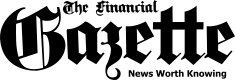It can really suck to lose your well preserved romantic WhatsApp chats that your significant other sent you or just chats with very useful information your friend sent you. You may not know it but there are some tricks you can do to restore these cherished WhatsApp chats. Here the tricks:
Last year WhatsApp entered into an agreement with Google that started to allow WhatsApp users to store their WhatsApp chats on Google drive. Therefore, if you have stored your chats on Google Drive, they can be restored on your WhatsApp.
You can only be able to recover WhatsApp messages with this solution if you have deliberately chosen (manually and automatically) to back up the chats on Google drive yourself. So, if you want to back up the chats in Google Drive, do this:
How to restore messages from Google Drive backup copy:
If you have problems restoring chats with this solution:
Apparently, Google Drive only stores recent chats (less than 7 days chats), so if want to restore chats that are seven days old, you gonna have to do the following:
WhatsApp Messenger is a cross-platform mobile messaging app which allows mobile phone users to exchange messages without having to pay for Short Message Services costs. WhatsApp Messenger application is compatible with different mobile phone models such as iPhone, BlackBerry, Android, Windows Phone and Nokia. The… Read More About WhatsApp
The post How To Restore Lost WhatsApp Chats/Messages appeared first on Techzim.
Sorry. No data so far.