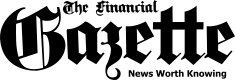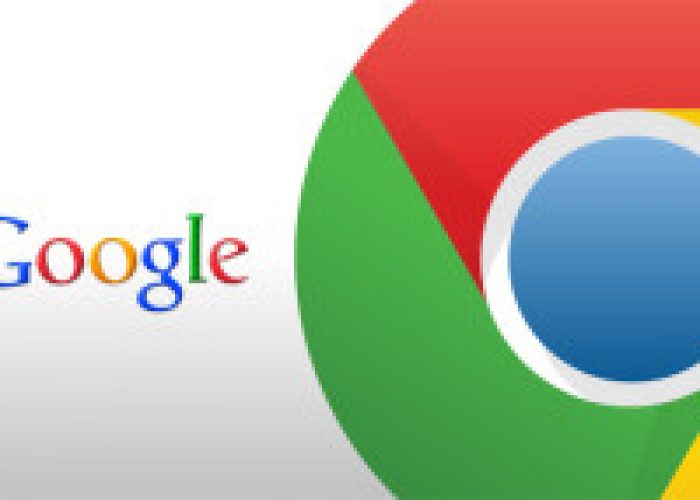
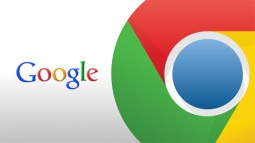
A lot of users are obsessed with Dark Mode these days and they have good reason to be.
If you use an OLED display dark mode themes save on your battery life. If you’re not an OLED display user the dark modes still come in handy because they place less strain on your eyes if you’re interacting with your display at night.
If it’s your preference, you can actually turn on Dark Mode in Google Chrome for Android and start experiencing the internet more efficiently.
Well, it’s pretty straight forward.
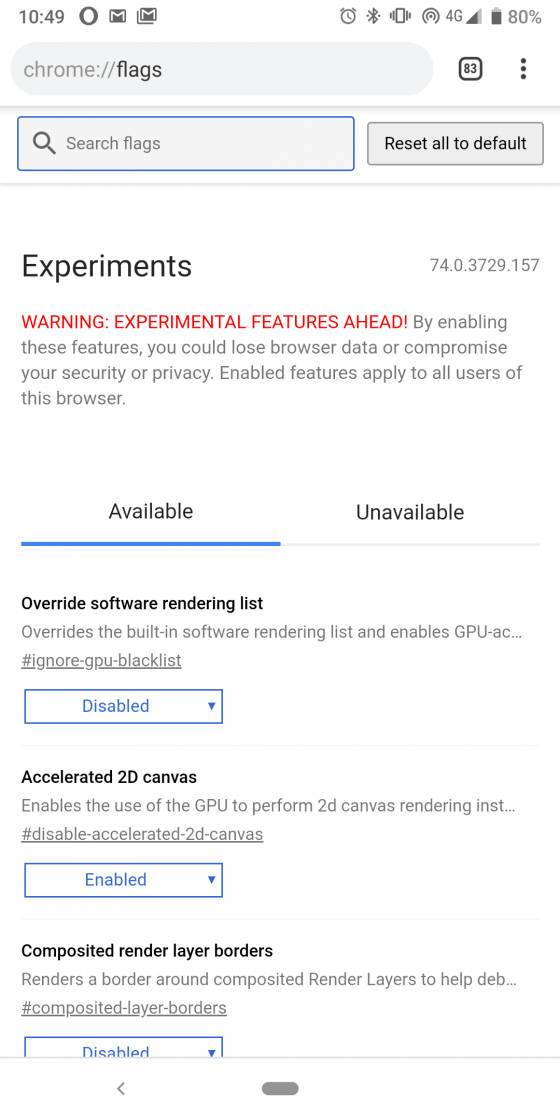
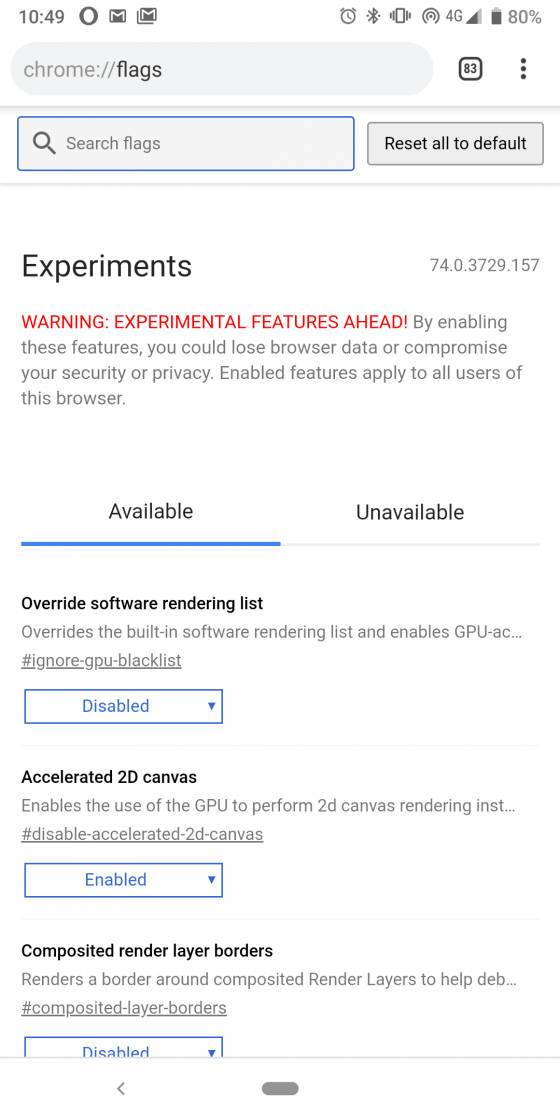

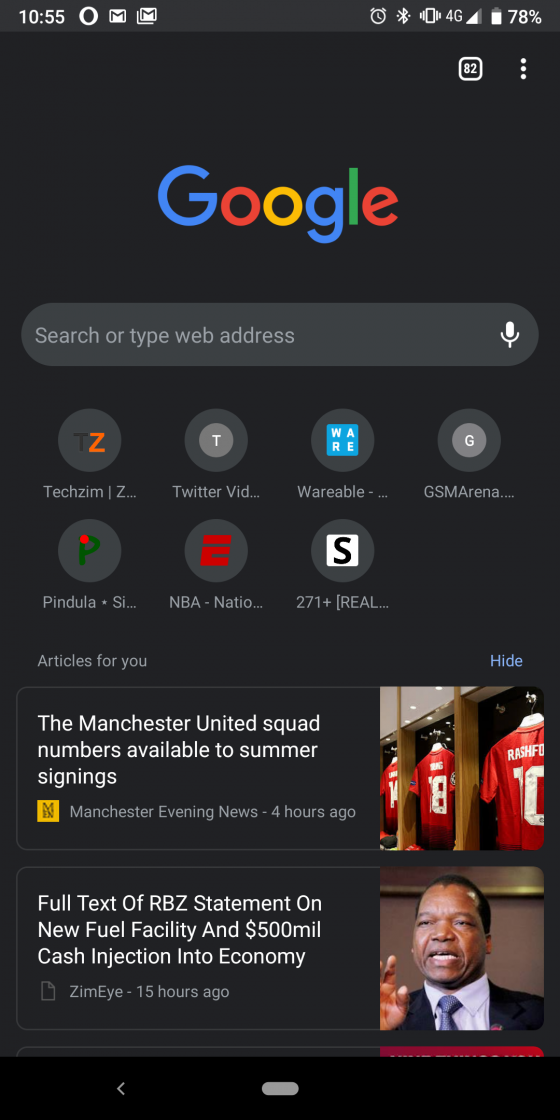
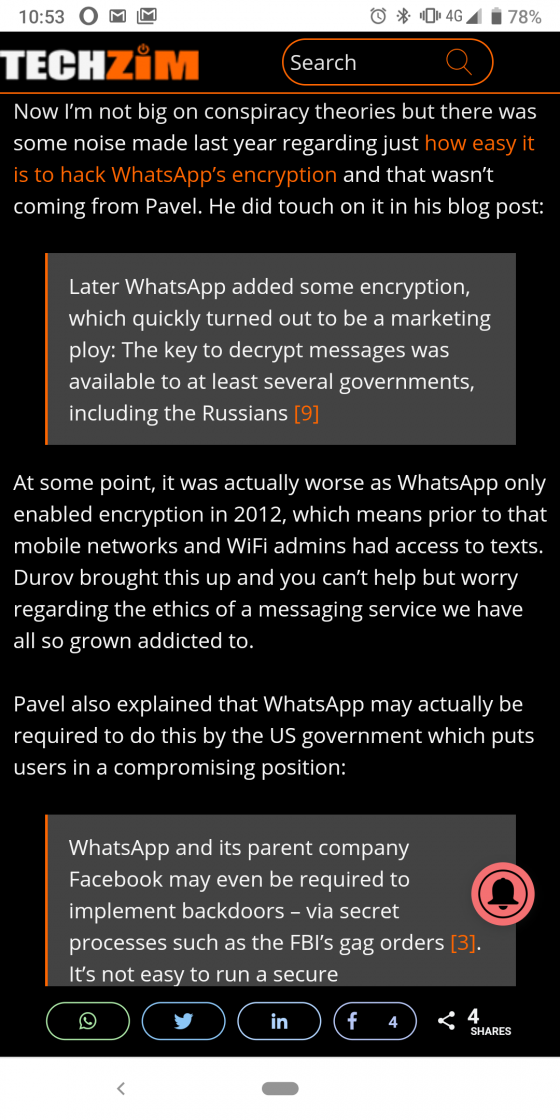
One thing to note, you have to be on v74 of Chrome for this to work. I’m not sure if it works on iOS? There’s no iPhone lying around to test with but if you’re an iOS you can try following the steps. Highly doubt they’ll cause your phone to explode.
The post How To Turn On Dark Mode In Google Chrome For Android appeared first on Techzim.
Sorry. No data so far.